| By default line break tags are automatically added, so use this tag to add additional ones. Use of this tag is different because it is not used with an open/close pair like all the others. Use the extra " /" inside the tag to maintain XHTML 1.0 compatibility |
Text with <br />line break |
Text with
line break |
| By default paragraph tags are automatically added, so use this tag to add additional ones. |
<p>Paragraph one.</p> <p>Paragraph two.</p> |
Paragraph one. Paragraph two. |
| Cited |
<cite>Cited</cite> |
Cited |
| Definition lists are similar to other HTML lists. <dl> begins the definition list, <dt> begins the definition term and <dd> begins the definition description. |
<dl> <dt>First term</dt> <dd>First definition</dd> <dt>Second term</dt> <dd>Second definition</dd> </dl> |
- First term
- First definition
- Second term
- Second definition
|
| No help provided for tag dt. |
| No help provided for tag dd. |
| Anchors are used to make links to other pages. |
<a href="http://www.madrimasd.org">madrimasd</a> |
madrimasd |
| Block quoted |
<blockquote>Block quoted</blockquote> |
Block quoted |
| Unordered list - use the <li> to begin each list item |
<ul> <li>First item</li> <li>Second item</li> </ul> |
|
| Ordered list - use the <li> to begin each list item |
<ol> <li>First item</li> <li>Second item</li> </ol> |
- First item
- Second item
|
| No help provided for tag img. |
| Strong |
<strong>Strong</strong> |
Strong |
| Emphasized |
<em>Emphasized</em> |
Emphasized |
| Coded text used to show programming source code |
<code>Coded</code> |
Coded |
| No help provided for tag li. |